

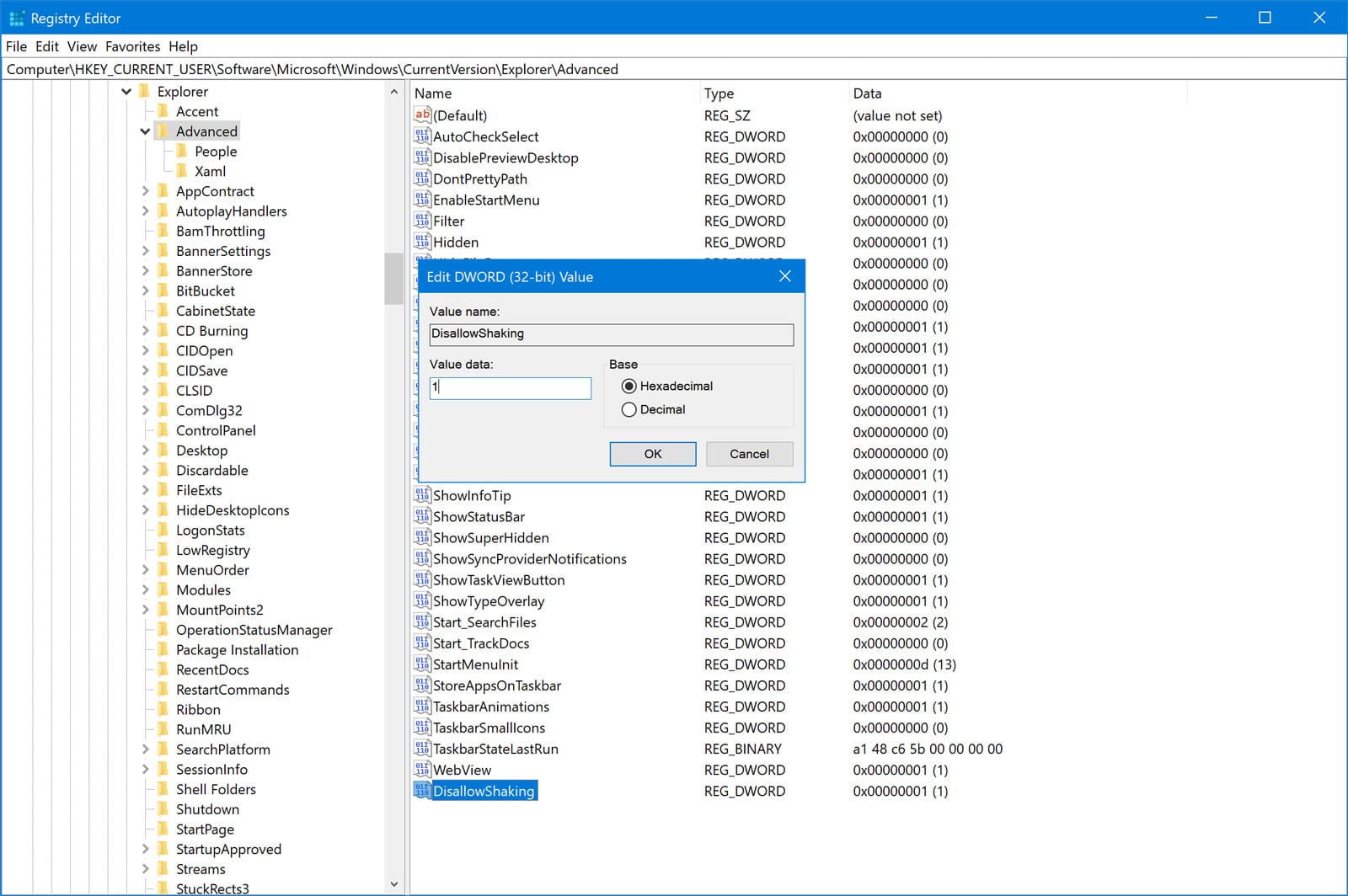
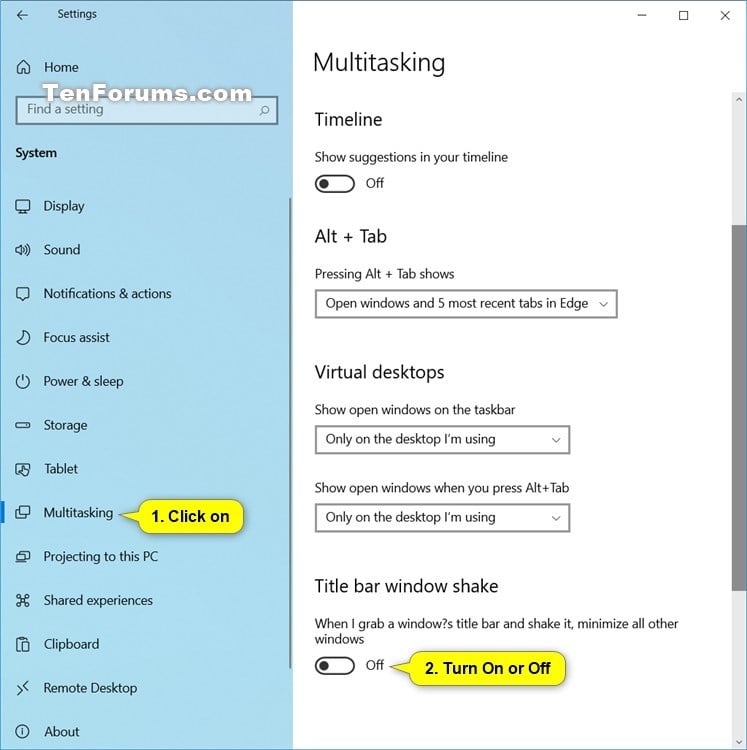
There you need to scroll to the bottom of the page and turn on the option called "Prevent windows from being automatically arranged when moved to the edge of the screen". To disable both Aero Snap and Aero Shake in Windows 8 and Windows 7, you need to go to the following path in the Control Panel: Control Panel\Ease of Access\Ease of Access Center\Make the mouse easier to use


 0 kommentar(er)
0 kommentar(er)
